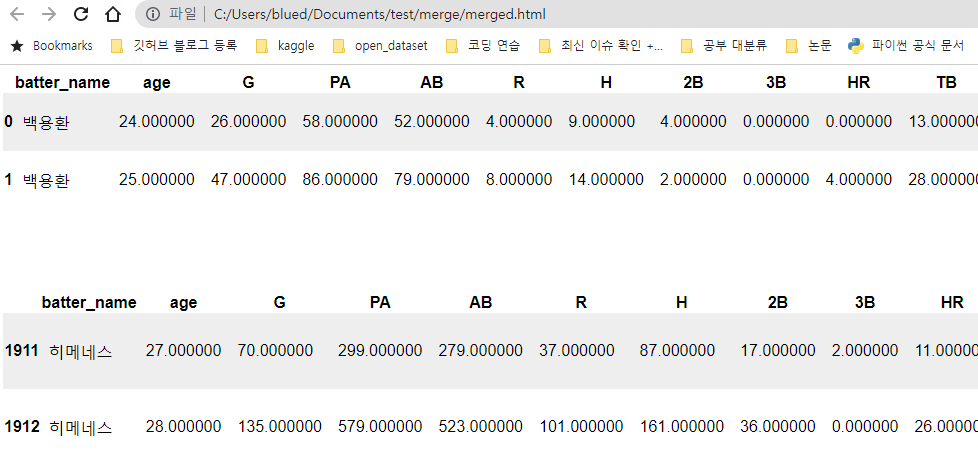python html 활용하기
python으로 html 타입을 활용하는 방법을 공유하려 합니다.
해당 코드를 실습할수 있는 데이터는
캐글 데이터 페이지를 통해서 다운로드 부탁드리겠습니다.
import warnings
warnings.filterwarnings(action='ignore')
import numpy as np
import pandas as pd
from pandas import DataFrame
import os
data = pd.read_csv("2019_kbo_for_kaggle_v2.csv")
print(data.shape)
data.head()
(1913, 37)
| batter_name | age | G | PA | AB | R | H | 2B | 3B | HR | ... | tp | 1B | FBP | avg | OBP | SLG | OPS | p_year | YAB | YOPS | |
|---|---|---|---|---|---|---|---|---|---|---|---|---|---|---|---|---|---|---|---|---|---|
| 0 | 백용환 | 24.0 | 26.0 | 58.0 | 52.0 | 4.0 | 9.0 | 4.0 | 0.0 | 0.0 | ... | 포수 | 5.0 | 6.0 | 0.173 | 0.259 | 0.250 | 0.509 | 2014 | 79.0 | 0.580 |
| 1 | 백용환 | 25.0 | 47.0 | 86.0 | 79.0 | 8.0 | 14.0 | 2.0 | 0.0 | 4.0 | ... | 포수 | 8.0 | 5.0 | 0.177 | 0.226 | 0.354 | 0.580 | 2015 | 154.0 | 0.784 |
| 2 | 백용환 | 26.0 | 65.0 | 177.0 | 154.0 | 22.0 | 36.0 | 6.0 | 0.0 | 10.0 | ... | 포수 | 20.0 | 20.0 | 0.234 | 0.316 | 0.468 | 0.784 | 2016 | 174.0 | 0.581 |
| 3 | 백용환 | 27.0 | 80.0 | 199.0 | 174.0 | 12.0 | 34.0 | 7.0 | 0.0 | 4.0 | ... | 포수 | 23.0 | 20.0 | 0.195 | 0.276 | 0.305 | 0.581 | 2017 | 17.0 | 0.476 |
| 4 | 백용환 | 28.0 | 15.0 | 20.0 | 17.0 | 2.0 | 3.0 | 0.0 | 0.0 | 0.0 | ... | 포수 | 3.0 | 3.0 | 0.176 | 0.300 | 0.176 | 0.476 | 2018 | 47.0 | 0.691 |
5 rows × 37 columns
table을 엑셀로 저장하는 경우가 일반적이지만,
필요에 따라 html로 바꿔서 저장해야되는 경우가 있습니다.
아래는 테이블을 html로 변환해주는 함수입니다.
from IPython.display import HTML
def getTableHTML(df):
styles = [
# table properties
dict(selector=" ",
props=[("margin", "0"),
("font-family", '"Helvetica", "Arial", sans-serif'),
("border-collapse", "collapse"),
("border", "none"),
]),
# background shading
dict(selector="tbody tr:nth-child(even)",
props=[("background-color", "#fff")]),
dict(selector="tbody tr:nth-child(odd)",
props=[("background-color", "#eee")]),
# cell spacing
dict(selector="td",
props=[("padding", ".5em")]),
# header cell properties
dict(selector="th",
props=[("font-size", "100%"),
("text-align", "center")]),
]
return (df.style.set_table_styles(styles)).render()
html 생성을 위해서 테스트용 폴더를 생성하고 이를 경로로 지정하였습니다.
from pathlib import Path
test_path = os.getcwd() + '/test' #테스트 폴더 생성용 경로
Path(test_path).mkdir(parents=True, exist_ok=True) #테스트 폴더 생성(기존에 있으면 자동으로 패스됨)
os.chdir(test_path) #새로운 테스트 폴더로 이동
테이블에서 html을 변환하는 것을 테스트하기 위해
head, tail을 통해서 앞부분과 뒷 부분만 추출 하였습니다.
html_file = open('html_file_front.html', 'w')
html_file.write(getTableHTML(data.head(2)))
html_file.close()
html_file = open('html_file_tail.html', 'w')
html_file.write(getTableHTML(data.tail(2)))
html_file.close()
다음으로는 이러한 html 파일들을 하나로 모으는 함수 입니다.
빈 html 파일을 만들고 그 안에 현재 모아야되는 html 파일들이 있는 경로,
새로운 파일 명을 넣으면, merge라는 하위 폴더가 만들어지고
자동으로 해당 파일 명으로 html이 모아집니다.
def multiple_html_to_one(contain_path, file_name):
empty_html = '<html><head></head><body></body></html>' #빈 html
contain_path = contain_path + '/' #현재 경로 설정용
for file in os.listdir(contain_path):
if file.endswith(".html"):
print(file)
with open(contain_path + file, 'r') as f:
html = f.read()
empty_html = empty_html.replace(
'</body></html>', html + '<br></br><br></br>' + '</body></html>') #<br></br> 2번으로 공백 2번 생성
#새로 merge되는 하위 폴더 생성
merge_path = contain_path + '/merge'
Path(merge_path).mkdir(parents=True, exist_ok=True)
merge_file = merge_path + '/' + file_name
#merge된 html을 생성
with open(merge_file, 'w') as f:
f.write(empty_html)
해당 함수를 실행시키면,
현재 경로에 있는 html 파일들 목록을 print 해주게 됩니다.
multiple_html_to_one(os.getcwd(), 'merged.html')
html_file_front.html
html_file_tail.html
merge 파일이 생성된 것을 확인하실 수 있습니다.
설정한 파일 이름대로 나온 것을 볼 수 있습니다.
마지막으로 두 html 파일이 합쳐진 예시입니다.
중간 사이의 공백은 ‘
</br>
</br>‘을 통해 만든 것입니다.